MS Outlook is a popular email client and Webmail is a web-based email service provided by cPanel. The Webmail service enables users to access their emails from anywhere in the world.
The contacts are extremely crucial and the process to transfer Outlook contacts to Webmail is not as easy as it may seem. As there are several Webmail applications provided by the cPanel, it rather becomes more complex for naive users to make this transition.
Webmails enable users to access their emails, contacts, calendars, tasks, and other items by simply using an internet connection. All you have got to do is log into your account and start using it right away because the cPanel allows accessing data with zero configurations.
Therefore, if you have a desktop-based email client on one of your computers, you can access its data on another computer with the help of Webmail.
Whenever you are accessing your data using Webmail, you are interacting directly with the servers. There are three Webmail applications namely, Roundcube, Horde, and SquirrelMail.
How to Transfer Outlook Contacts to Webmail?
MS Outlook supports only two file formats i.e., PST and CSV files. However, neither Horde nor Roundcube accepts a PST file but a majority of users have their contacts saved with them in PST format.
There is no such direct method to convert a PST file because only Outlook creates such a file type. Hence, you are bound to use the software in such cases for Outlook to Webmail transfer.
If you have a PST contact file from the past saved in your system or shared by another user, this PCVITA Outlook to vCard converter tool is the ultimate solution. Plus, if your file has gone corrupt or is orphan, there is no manual way to recover that file other than using the recommended software.
Let’s find out how to export contacts from your Outlook account.
- Open the Outlook application & click on File.
- Select Open & Export > Import/Export
- Now, click on Export to a File > Next
- Choose PST or CSV format > Next
- Select the contact folder that you want to export
- Next, save the file and apply a password if required.
You have successfully exported the contacts. The next step is to import them into your Webmail profile. The SquirrelMail application has been discontinued by the cPanel because of the growth of other platforms, and SquirrelMail has seen a loss of invested developers. So, let’s see how we can import contacts into the other two Webmails.
How to Import Contacts in Horde?
1. First, log in to your Webmail account using any one of the following paths:
Account’s IP Address/webmail
servername.com:2096
domain.com/webmail
https://domain.com:2096
servername.com/webmail
your account’s IP Address:2096
2. Now, you will be taken to the interface of the Horde Webmail application.
3. From the top menu, click on Address Book > Address Book.
4. Select the Import/Export button, and choose the format of the source file.
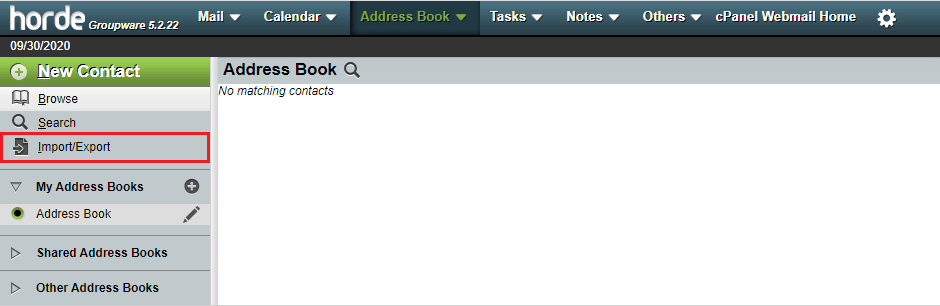
5. Now, select the file to import from your computer and click on Next.
6. In step 2 of the Import process, apply settings > Next.
7. Next, map the fields in step 3 > Next, and your contacts will move in.
How to Import Contacts in Roundcube?
1. Log into your Webmail account & click on Contacts from the top menu.
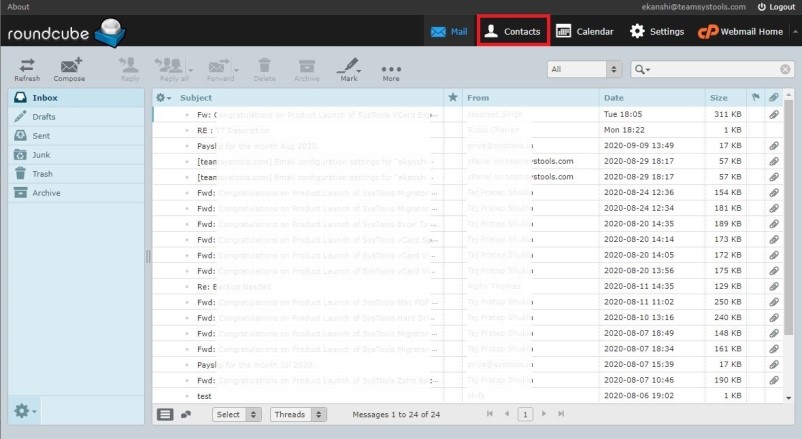
2. Click on the Import button and choose a contacts file.
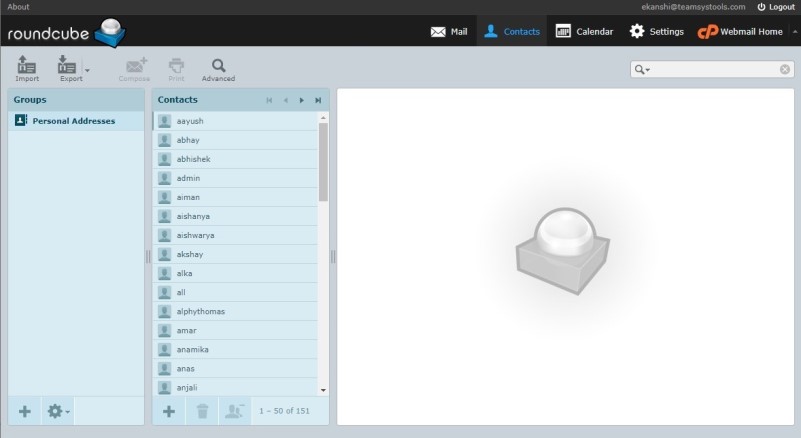
3. After that, hit the Import button to migrate the files.
Done! You have completed the task to transfer Outlook contacts to Webmail.
Conclusion:
In this blog, we have explained how you can transfer Outlook contacts to Webmail. We provided a thoroughly self-explaining guide to export contacts from Outlook and import them into Horde and Roundcube applications.
In case you have a formerly created PST Outlook contact file that is either corrupted or orphaned, you must go for the recommended PCVITA Outlook to vCard software. With the help of this tool, you can always migrate multiple files at a time with high with no loss of data.
Author Bio: Max Black
I am a technical writer and I find easy solutions to issues that user’s face. I passionately explore and come to the best possible solutions to technical problems. Here, I have explained solutions to Outlook to Webmail transfer.